Working with Sheet Sets
Integration with AutoCAD's Sheet Set Manager lets you create and manage sheet sets in ProjectWise.
Create a new sheet set document in ProjectWise
- Select one of the following:
- Use the Save Document As
dialog or Advanced Document Creation Wizard to create the new sheet set
document.
(If the Select a Wizard dialog opens first, select No Wizard to open the Save Document As dialog, or select Advanced Wizard to open the Advanced Document Creation Wizard.)
- Once the sheet set document is created, AutoCAD's Create Sheet Set wizard opens. Do the following:
Add a view from a ProjectWise document to a sheet
- Open a sheet set document stored in ProjectWise.
- In Sheet Set Manager, select the Sheet List tab, and open one of the sheets in the sheet set.
- Select one of the following:
- In ProjectWise's Open Document dialog, select the DWG document containing the view you want to place on the sheet and click Open.
- In the Place on sheet
view dialog, select which view in the selected DWG you want to place on the
sheet and click OK.
The selected view is attached to your cursor.
- Specify an insertion
point on screen.
The view is placed on the open sheet, and the DWG it exists in is now attached to the sheet. When you close and check in the sheet, ProjectWise will create a logical set for the sheet and its reference.